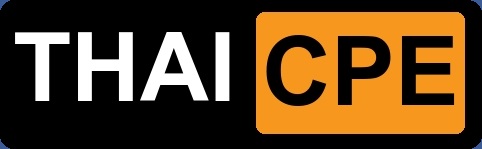PlAwAnSaI
Administrator
IOS XR Example 3.6.2 to 4.1.1
[li][/list]
Check System Stability - ดำเนินการตรวจสอบเสถียรภาพระบบพื้นฐานก่อนการ Upgrade และเก็บข้อมูลไว้อ้างอิง
(admin) show platform
show redundancy
show ipv4 interface brief show ipv6 interface brief show interface summary
show install active -> ดูว่าของเก่าลงอะไรไปบ้าง
cfs check/clear configuration inconsistency
show mpls ldp neighbor
show mpls traffic-eng tunnels
show mpls traffic-eng tunnels brief
show l2vpn xconnect (ถ้ามี)
show vrf all (ถ้ามี)
show route ipv4
show route ipv6
show redundancy
config FTP Cilent on Router
interface mgmtEth 0/x/CPU0/0
ipv4 address x.x.x.x y.y.y.y
ftp client user zzz
ftp client password zzz123
copy running-config ftp://…running_config.txt
(admin)#copy running-config ftp://…admin-running_config.txt
[/li]
[li]Perform Pre-Upgrade Tasks
show filesystem เพื่อตรวจสอบขนาดจริง disk0: - 2Gig flash disk option was first introduced in release 3.7.0, optional 4Gig one is available starting 3.8.x release.
[/li]
[li]Check inactive packages.
if you have already loaded the installation files for the new operating system version
onto the router, the ‘install remove inactive’ will delete these files! Therefore, only load the new
packages (via ‘install add’) after removing the inactive packages To remove old SMU files and old versions of the operating system use the admin-commands
"install commit"
to ensure all active packages are ‘committed’, then issue the command
"install remove inactive sync" -> จะทำให้กรณีที่มี ios 2 version แล้วต้องการลบ version เก่าออกด้วย
[/li]
[li]Router Flash Disk Upgrade Tasks
In admin mode, enter the config-register command on the active route processor to change the configuration registers of both the active and standby route processors to 0x0:
router(admin)#config-register 0x0
router(admin)#config-register 0x0 loc 0/6/CPU0
[/li]
[li]Insert the new replacement flash disk into slot 1 of the active route processor
[/li]
[li]Format the new flash disk in slot 1 using the format command on the active route processor
router# format disk1:
[/li]
[li]Run a consistency check on the file system created on the new flash disk in slot 1 by entering the run
chkdosfs -n command on the active route processor
router# run chkdosfs -n disk1:
[/li]
[li]Copy the mbi image from disk0: on the active route processor to the new flash disk in slot1
router(admin)# show version | inc image
System image file is "disk0:c12k-os-mbi-3.6.2/mbiprp-rp.vm"
router# copy disk0:c12k-os-mbi-3.6.2/mbiprp-rp.vm disk1:
[/li]
[li]To verify that the mbi image is on the new flash disk in slot 1, use the dir command on the active route processor
router# dir disk1:
[/li]
[li]Repeat step 5-9 for Disk2
[/li]
[li]Bring the standby route processor to rommon mode using the reload location command in admin mode on the active route processor
router(admin)# reload location 0/6/CPU0
แล้วย้าย console ไป stanby card
เอา Disk1 ที่ copy file มาตอนแรก ไปใส่ แทน disk0
[/li]
[li]boot command on the standby route processor
rommon 2 > boot -> XR 12000 ต้องใส่ path ให้มันด้วยไม่งั้น boot ไม่ขึ้น (boot disk0:mbiprp-rp.vm)
Wait for the standby route processor to install all Cisco IOS XR software, sync up with the active route processor , and become ready.
[/li]
[li]Determine if the standby route processor is in the ready state, using the show redundancy command on the active route processor
router# show redundancy
After the standby route processor is in the ready state, enter the config-register command in admin mode on the active route processor to change the configuration register of the standby
router(admin)# config-register 0x102 location 0/0/CPU0
[/li]
[li]Reset the standby route processor to become the new active route processor
router# redundancy switchover
[/li]
[li]Repaet step 12-14 for route processor 2
[/li]
[li]Upgrade 3.6.2 -> 3.8.4 จริงๆ จะ up ไป 4.1.1 แต่ใน doc ข้างล่างมันไม่มี up ตรง ไม่รู้ up ได้มั้ย เลยทำตาม doc ดีกว่า
Add the required pies to disk0:
router(admin)#install add tar ftp://.../iosxr-3.8.4.tar sync -> up ios ขึ้น router แล้วก็แตกไฟล์ให้ ขั้นตอนนี้ใช้เวลานานที่สุดแล้ว, sync คือ ให้หน้าจอแสดง status ด้วยว่าทำถึงไหนแล้ว default จะเป็น async
[/li]
[li]Activate all of the packages
router(admin)#install activate disk0: *3.8.4* sync -> สั่งให้ router ใช้ ios version ใหม่ที่ up ขึ้นไป
[/li]
[li]Verify system stability through commands described under Check System Stability section again. (Step 1)
Commit the newly activated software:
install commit -> ถ้าไม่ใส่เวลา reload มันจะกลับไปใช้ version เดิม
[/li]
[li]Verify system stability through commands described in Check System Stability Section again. (Step 1)
[/li]
[li]Upgrade SMU (Software Maintenance Upgrades/IOS Patch)
Add the required pies to disk0:
router(admin)#install add tar ftp://.../smu-3.8.4.tar sync
[/li]
[li]Activate all of the packages
install activate disk0: *sumu-3.8.4* sync
activate/deactivate เสร็จ บาง smu มันจะ reload เอง
[/li]
Upgrading Firmware on CRS
[li](admin)#show hw-module fpd location all -> ดูว่า card ไหนต้อง upgrade บ้าง สังเกตได้จาก column Upg/Dng จะเป็น Yes ส่วน column Current SW Version ที่มี * มันบอกว่า version นี้เนี่ย เป็น version ที่ต่ำที่สุดแล้ว ซึ่งสามารถใช้งานได้ จะ upgrade หรือไม่ก็ได้
[/li]
[li](admin)#upgrade hw-module fpd all location all
[/li]
[li](admin)#upgrade hw-module fpd rommona force location all (hidden command)
[/li]
[li](admin)#reload location all -> command reload บน CRS ถ้าไม่ใส่ location all มันจะแค่ switch-over RP
[/li][/list]
Upgrading FPD on Cisco IOS XR Software
Code:
http://www.cisco.com/en/US/docs/ios_xr_sw/iosxr_r3.7/interfaces/configuration/guide/hc37fpd.html
สงสัยตรงไหนถามได้เลยคับ
Credit 'Pong@AIT
'Pong@AIT
Cisco IOS XR General Information, Upgrade Procedure
Code:
http://www.cisco.com/web/Cisco_IOS_XR_Software/index.html
เวลาโหลด SMU ให้เลือกโหลดไฟล์ที่มี REC อยู่นะจ๊ะ มันจะรวมทุก SMU ของ ios version นั้น
IOS Tips
[li]copy[/list]
ftp://username assword@x.x.x.x/x.bin flash: => ไม่ต้องใช้ command configure username, password ของ FTP[/li]
assword@x.x.x.x/x.bin flash: => ไม่ต้องใช้ command configure username, password ของ FTP[/li]
[li]format flash: => ไม่ต้องนั่งลบทีละไฟล์[/li]
Turbo Boot Procedure
Code:
http://www.cisco.com/en/US/docs/routers/crs/software/crs_r4.0/migration/guide/tbupgapp.html

[li][/list]
Check System Stability - ดำเนินการตรวจสอบเสถียรภาพระบบพื้นฐานก่อนการ Upgrade และเก็บข้อมูลไว้อ้างอิง
(admin) show platform
show redundancy
show ipv4 interface brief show ipv6 interface brief show interface summary
show install active -> ดูว่าของเก่าลงอะไรไปบ้าง
cfs check/clear configuration inconsistency
show mpls ldp neighbor
show mpls traffic-eng tunnels
show mpls traffic-eng tunnels brief
show l2vpn xconnect (ถ้ามี)
show vrf all (ถ้ามี)
show route ipv4
show route ipv6
show redundancy
config FTP Cilent on Router
interface mgmtEth 0/x/CPU0/0
ipv4 address x.x.x.x y.y.y.y
ftp client user zzz
ftp client password zzz123
copy running-config ftp://…running_config.txt
(admin)#copy running-config ftp://…admin-running_config.txt
[/li]
[li]Perform Pre-Upgrade Tasks
show filesystem เพื่อตรวจสอบขนาดจริง disk0: - 2Gig flash disk option was first introduced in release 3.7.0, optional 4Gig one is available starting 3.8.x release.
[/li]
[li]Check inactive packages.
if you have already loaded the installation files for the new operating system version
onto the router, the ‘install remove inactive’ will delete these files! Therefore, only load the new
packages (via ‘install add’) after removing the inactive packages To remove old SMU files and old versions of the operating system use the admin-commands
"install commit"
to ensure all active packages are ‘committed’, then issue the command
"install remove inactive sync" -> จะทำให้กรณีที่มี ios 2 version แล้วต้องการลบ version เก่าออกด้วย
[/li]
[li]Router Flash Disk Upgrade Tasks
In admin mode, enter the config-register command on the active route processor to change the configuration registers of both the active and standby route processors to 0x0:
router(admin)#config-register 0x0
router(admin)#config-register 0x0 loc 0/6/CPU0
[/li]
[li]Insert the new replacement flash disk into slot 1 of the active route processor
[/li]
[li]Format the new flash disk in slot 1 using the format command on the active route processor
router# format disk1:
[/li]
[li]Run a consistency check on the file system created on the new flash disk in slot 1 by entering the run
chkdosfs -n command on the active route processor
router# run chkdosfs -n disk1:
[/li]
[li]Copy the mbi image from disk0: on the active route processor to the new flash disk in slot1
router(admin)# show version | inc image
System image file is "disk0:c12k-os-mbi-3.6.2/mbiprp-rp.vm"
router# copy disk0:c12k-os-mbi-3.6.2/mbiprp-rp.vm disk1:
[/li]
[li]To verify that the mbi image is on the new flash disk in slot 1, use the dir command on the active route processor
router# dir disk1:
[/li]
[li]Repeat step 5-9 for Disk2
[/li]
[li]Bring the standby route processor to rommon mode using the reload location command in admin mode on the active route processor
router(admin)# reload location 0/6/CPU0
แล้วย้าย console ไป stanby card
เอา Disk1 ที่ copy file มาตอนแรก ไปใส่ แทน disk0
[/li]
[li]boot command on the standby route processor
rommon 2 > boot -> XR 12000 ต้องใส่ path ให้มันด้วยไม่งั้น boot ไม่ขึ้น (boot disk0:mbiprp-rp.vm)
Wait for the standby route processor to install all Cisco IOS XR software, sync up with the active route processor , and become ready.
[/li]
[li]Determine if the standby route processor is in the ready state, using the show redundancy command on the active route processor
router# show redundancy
After the standby route processor is in the ready state, enter the config-register command in admin mode on the active route processor to change the configuration register of the standby
router(admin)# config-register 0x102 location 0/0/CPU0
[/li]
[li]Reset the standby route processor to become the new active route processor
router# redundancy switchover
[/li]
[li]Repaet step 12-14 for route processor 2
[/li]
[li]Upgrade 3.6.2 -> 3.8.4 จริงๆ จะ up ไป 4.1.1 แต่ใน doc ข้างล่างมันไม่มี up ตรง ไม่รู้ up ได้มั้ย เลยทำตาม doc ดีกว่า
Add the required pies to disk0:
router(admin)#install add tar ftp://.../iosxr-3.8.4.tar sync -> up ios ขึ้น router แล้วก็แตกไฟล์ให้ ขั้นตอนนี้ใช้เวลานานที่สุดแล้ว, sync คือ ให้หน้าจอแสดง status ด้วยว่าทำถึงไหนแล้ว default จะเป็น async
[/li]
[li]Activate all of the packages
router(admin)#install activate disk0: *3.8.4* sync -> สั่งให้ router ใช้ ios version ใหม่ที่ up ขึ้นไป
[/li]
[li]Verify system stability through commands described under Check System Stability section again. (Step 1)
Commit the newly activated software:
install commit -> ถ้าไม่ใส่เวลา reload มันจะกลับไปใช้ version เดิม
[/li]
[li]Verify system stability through commands described in Check System Stability Section again. (Step 1)
[/li]
[li]Upgrade SMU (Software Maintenance Upgrades/IOS Patch)
Add the required pies to disk0:
router(admin)#install add tar ftp://.../smu-3.8.4.tar sync
[/li]
[li]Activate all of the packages
install activate disk0: *sumu-3.8.4* sync
activate/deactivate เสร็จ บาง smu มันจะ reload เอง
[/li]
Upgrading Firmware on CRS
[li](admin)#show hw-module fpd location all -> ดูว่า card ไหนต้อง upgrade บ้าง สังเกตได้จาก column Upg/Dng จะเป็น Yes ส่วน column Current SW Version ที่มี * มันบอกว่า version นี้เนี่ย เป็น version ที่ต่ำที่สุดแล้ว ซึ่งสามารถใช้งานได้ จะ upgrade หรือไม่ก็ได้
[/li]
[li](admin)#upgrade hw-module fpd all location all
[/li]
[li](admin)#upgrade hw-module fpd rommona force location all (hidden command)
[/li]
[li](admin)#reload location all -> command reload บน CRS ถ้าไม่ใส่ location all มันจะแค่ switch-over RP
[/li][/list]
Upgrading FPD on Cisco IOS XR Software
Code:
http://www.cisco.com/en/US/docs/ios_xr_sw/iosxr_r3.7/interfaces/configuration/guide/hc37fpd.html
สงสัยตรงไหนถามได้เลยคับ
Credit
Cisco IOS XR General Information, Upgrade Procedure
Code:
http://www.cisco.com/web/Cisco_IOS_XR_Software/index.html
เวลาโหลด SMU ให้เลือกโหลดไฟล์ที่มี REC อยู่นะจ๊ะ มันจะรวมทุก SMU ของ ios version นั้น
IOS Tips
[li]copy[/list]
ftp://username
[li]format flash: => ไม่ต้องนั่งลบทีละไฟล์[/li]
Turbo Boot Procedure
Code:
http://www.cisco.com/en/US/docs/routers/crs/software/crs_r4.0/migration/guide/tbupgapp.html